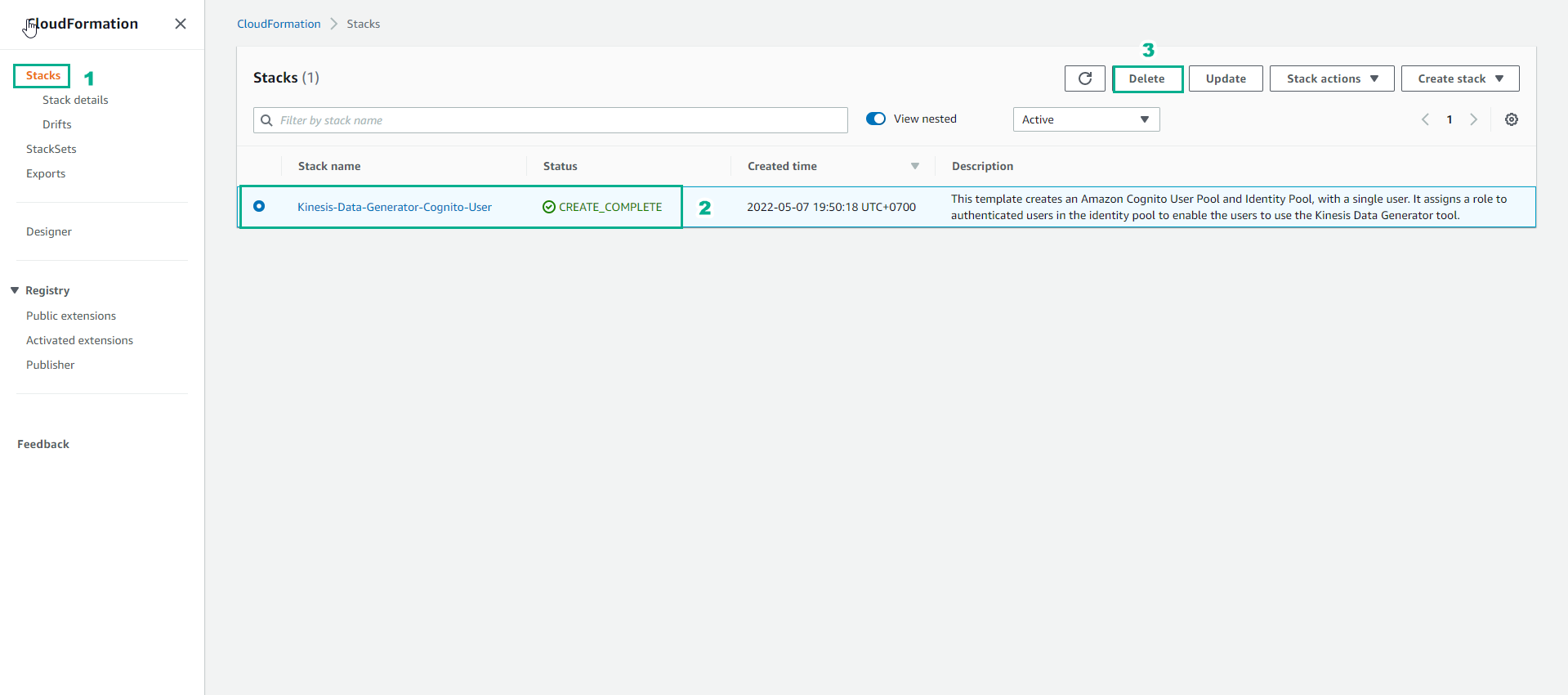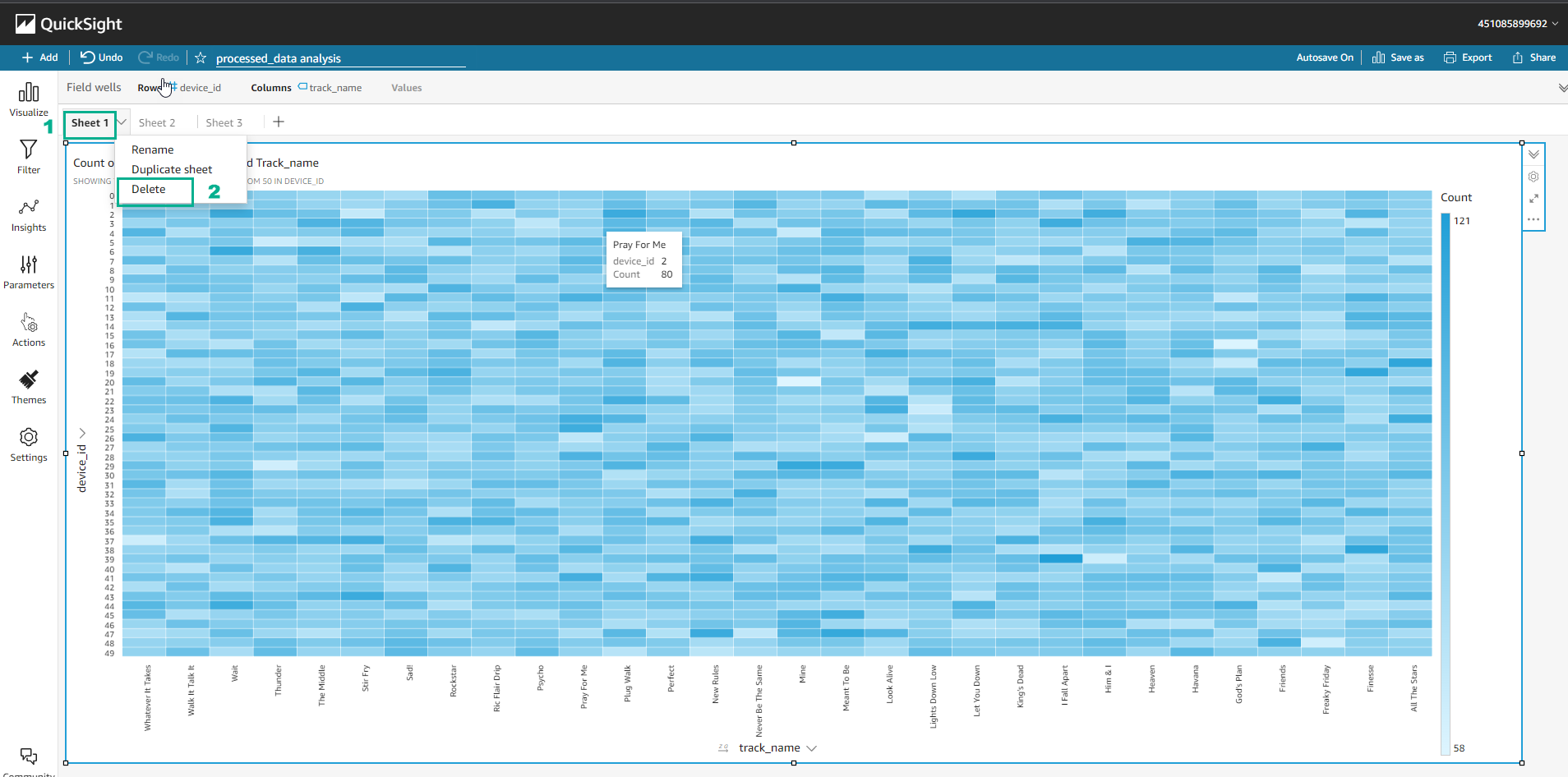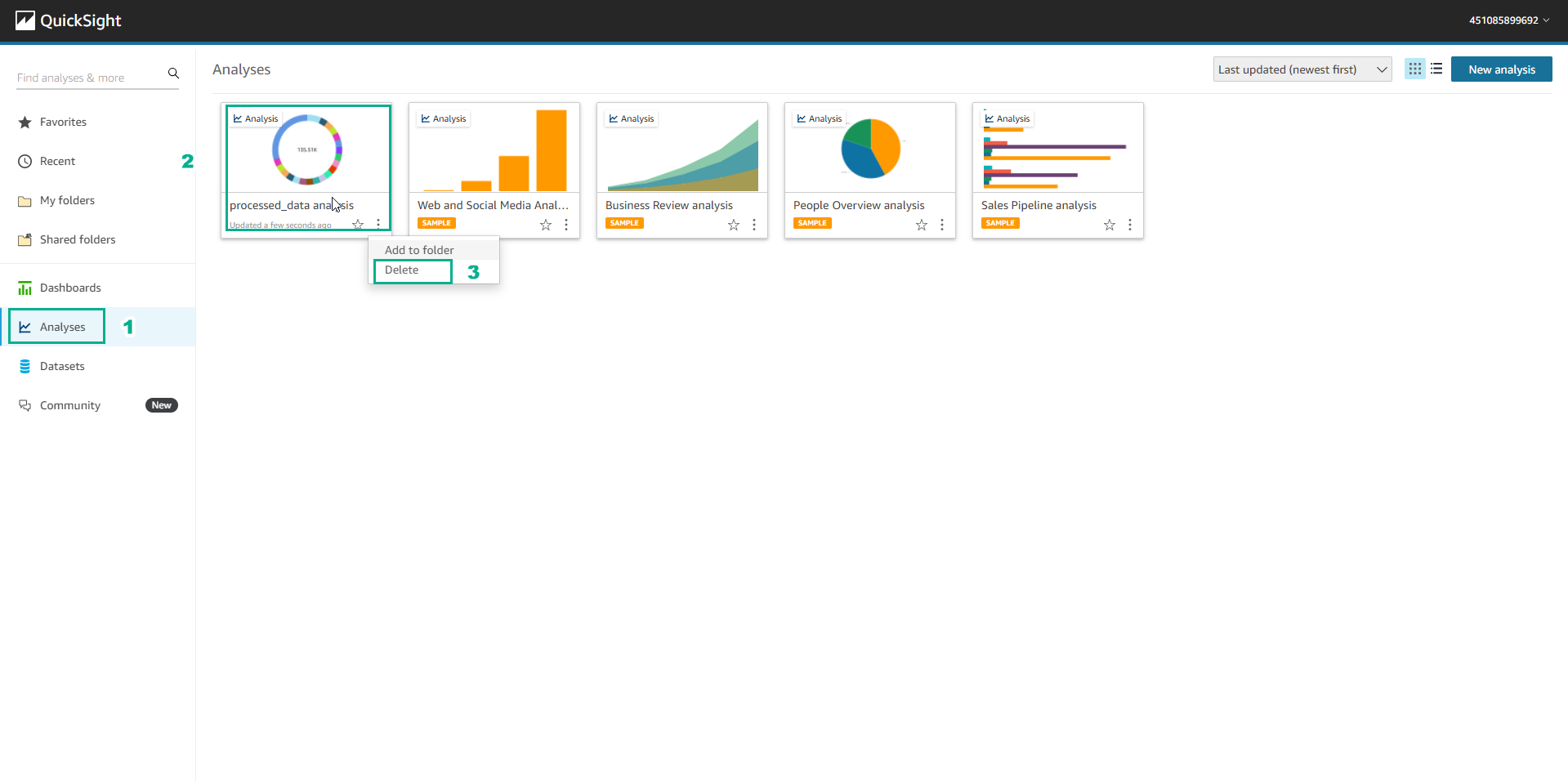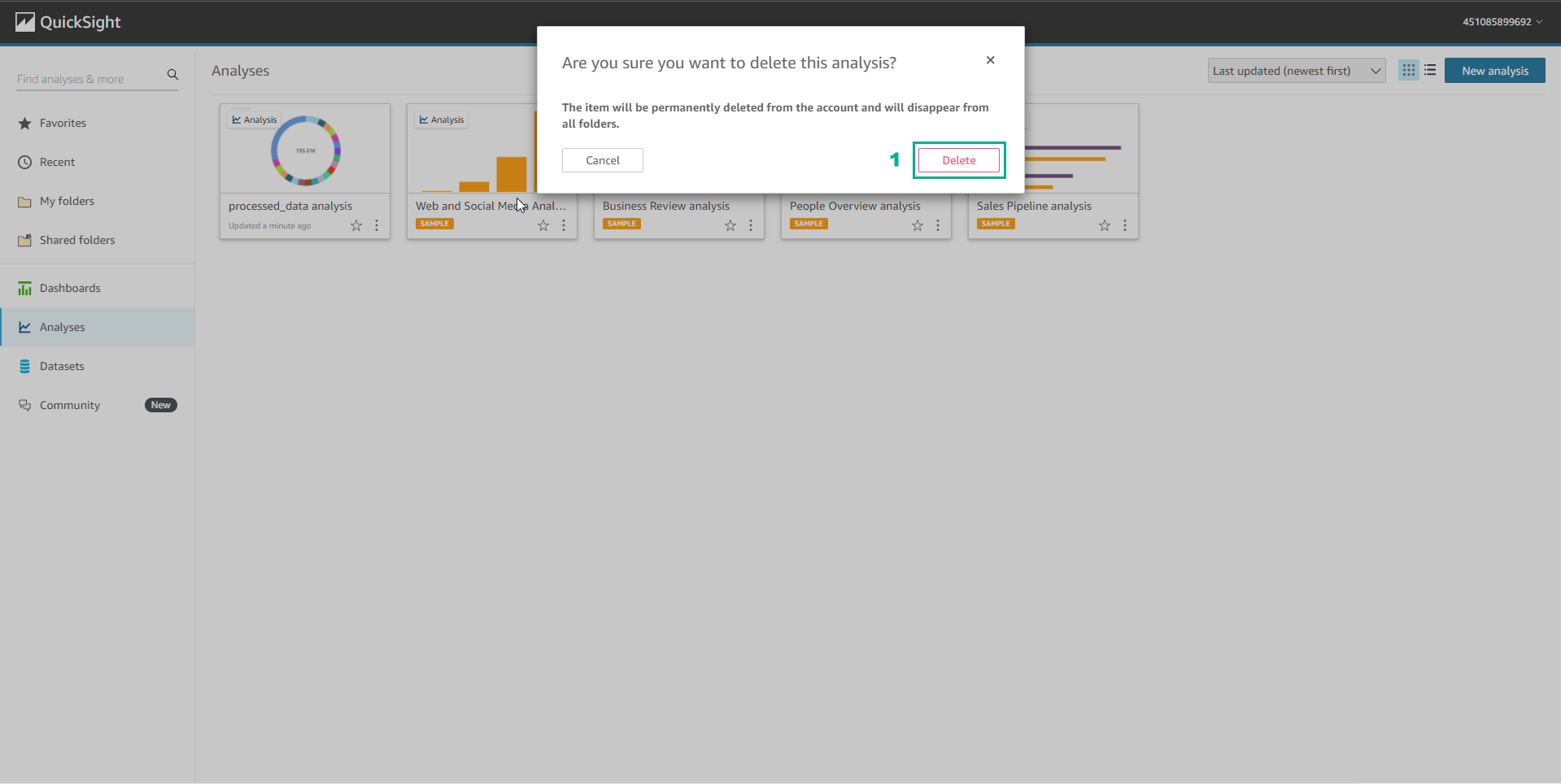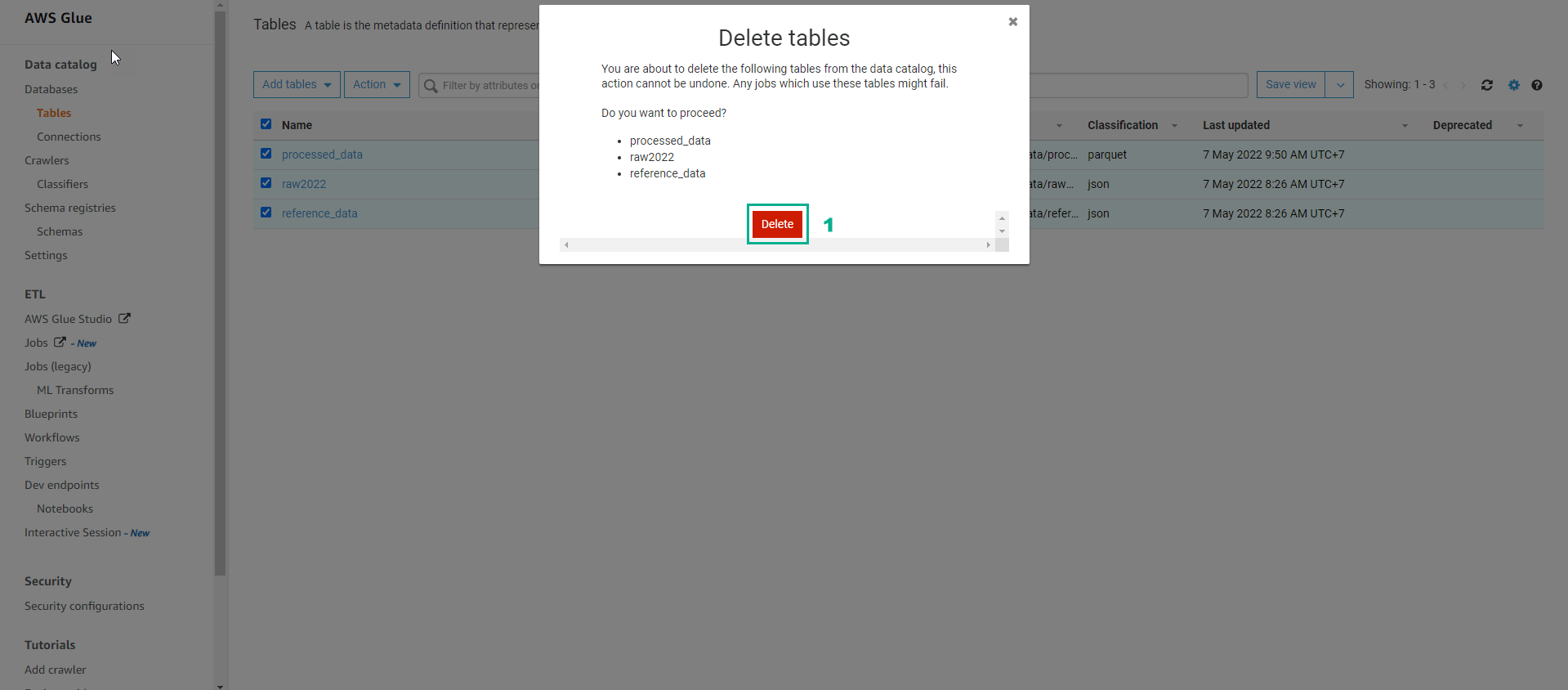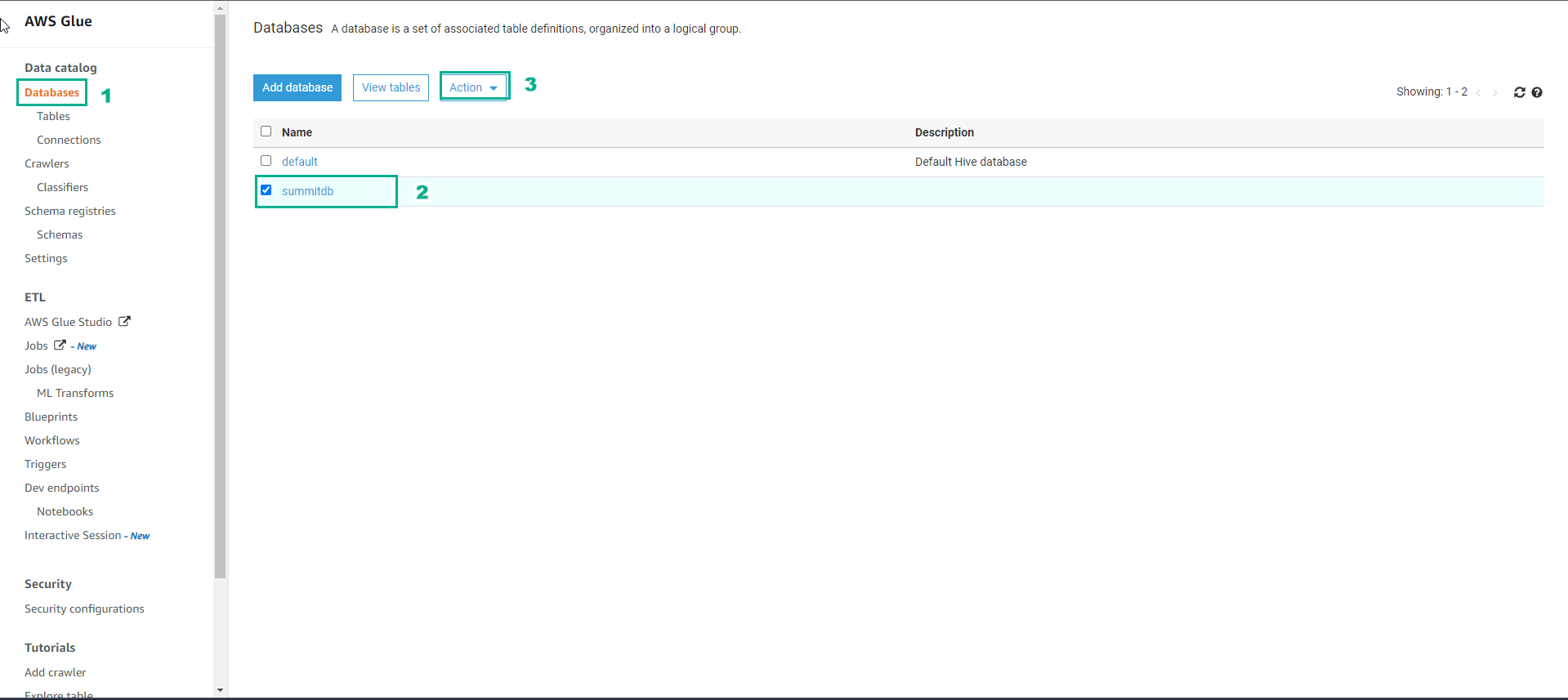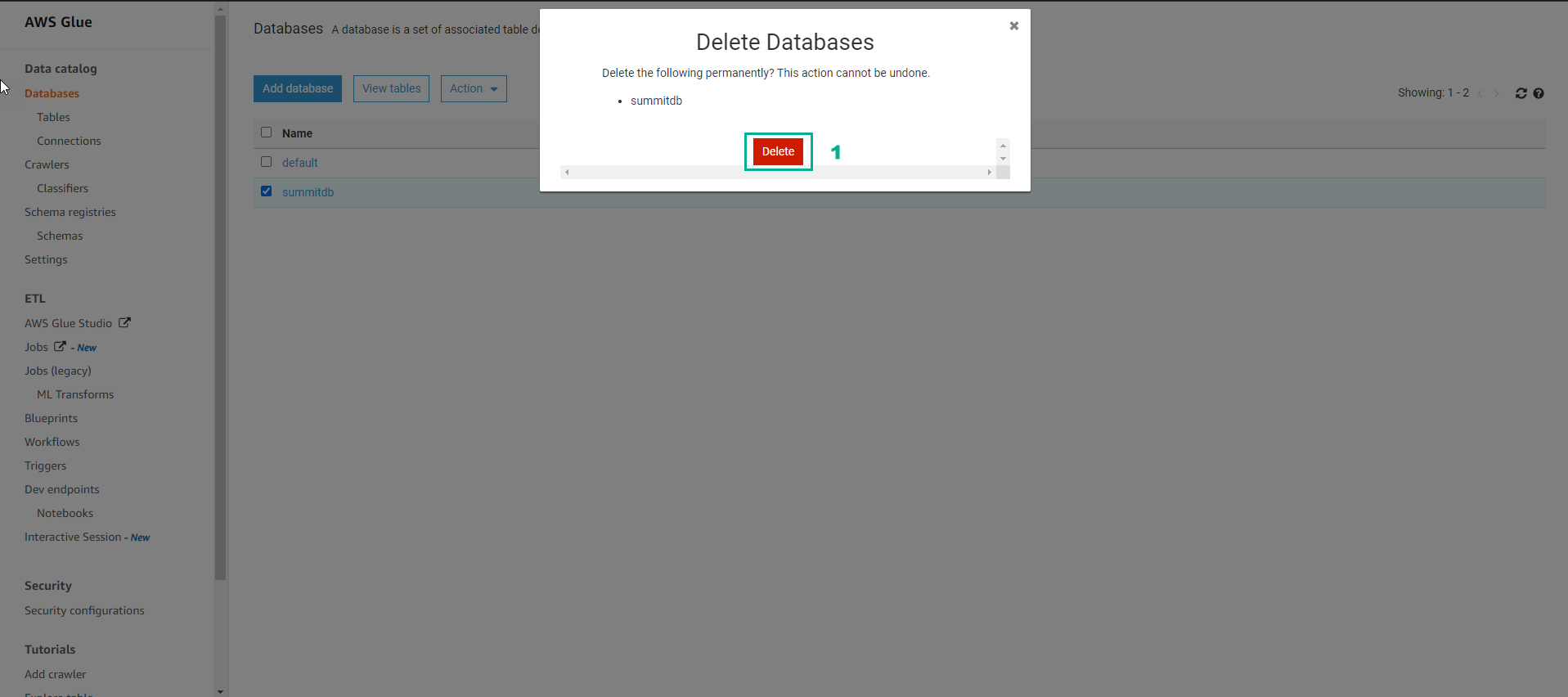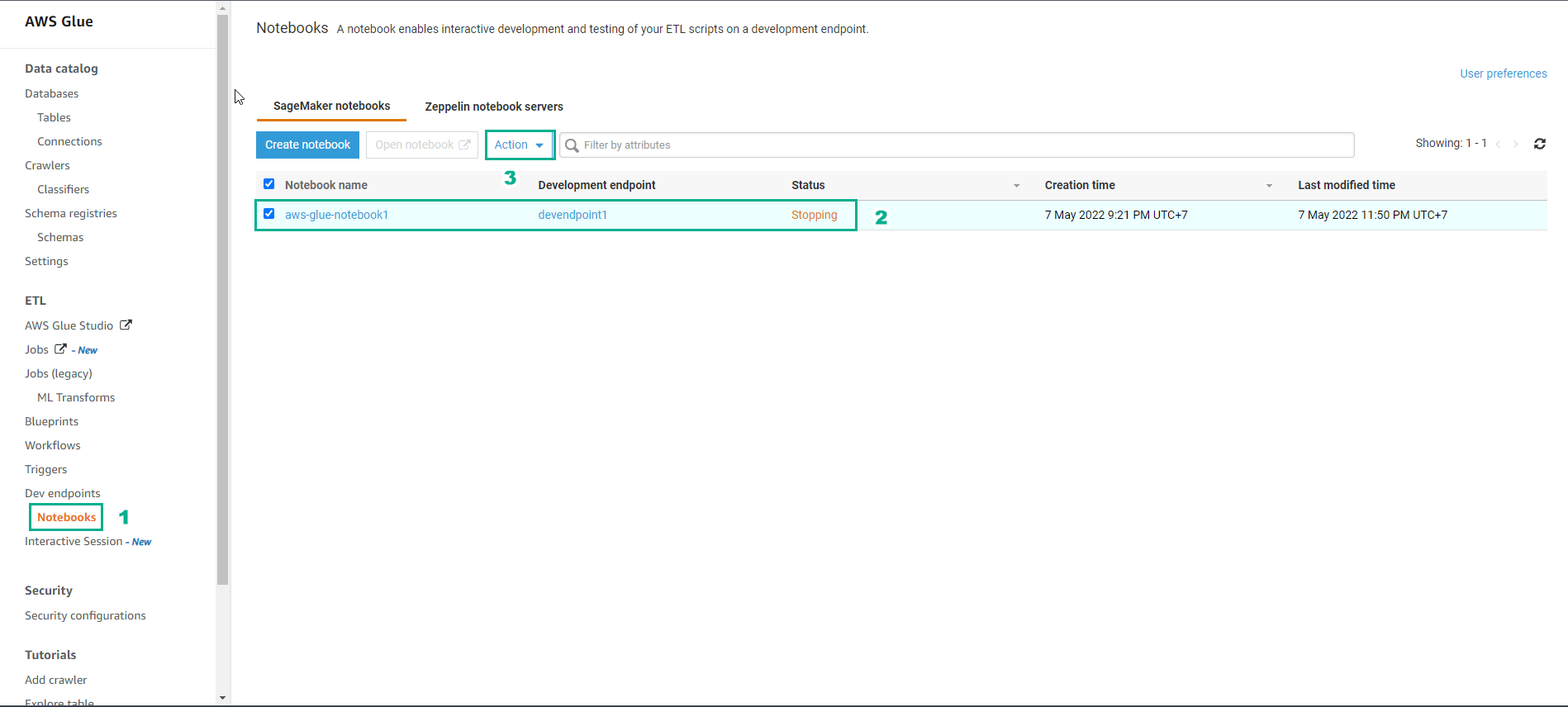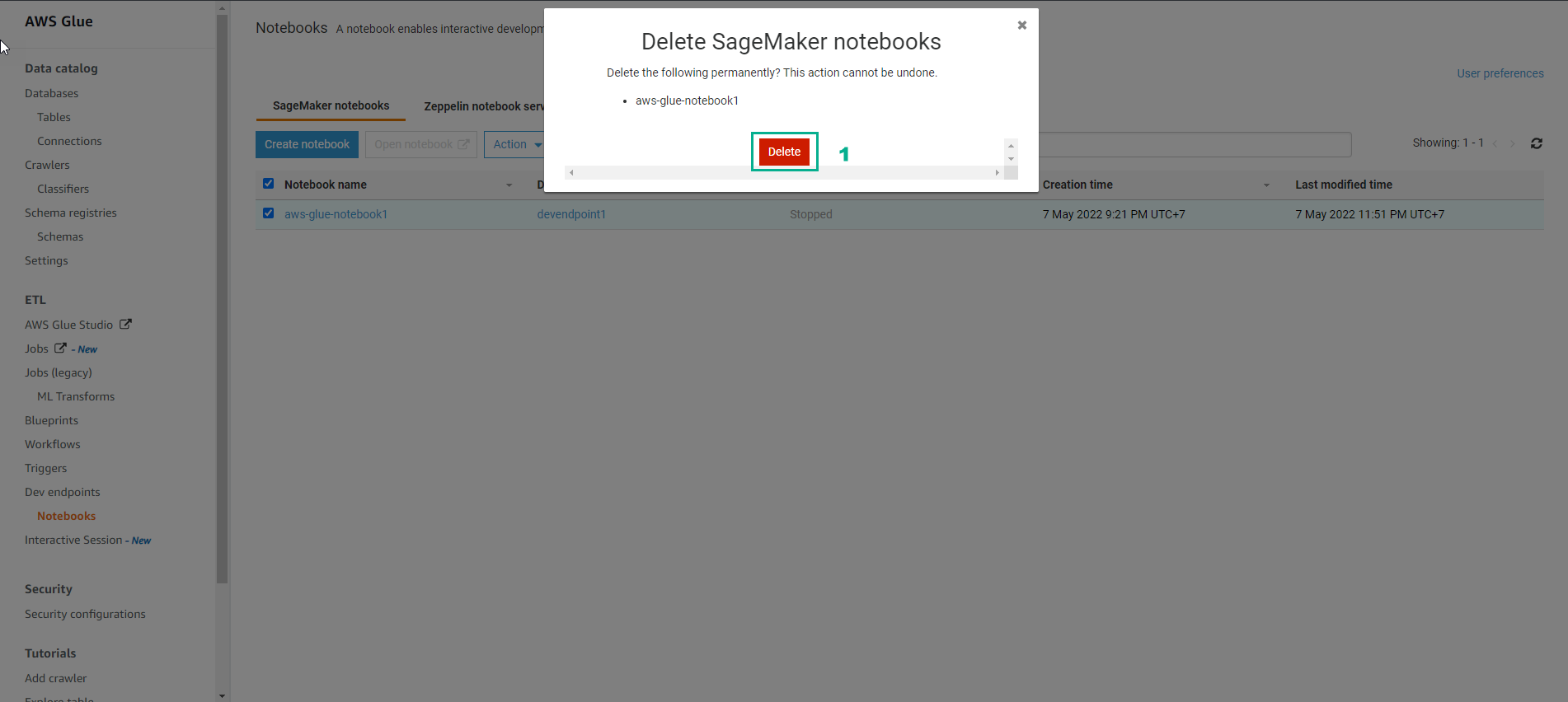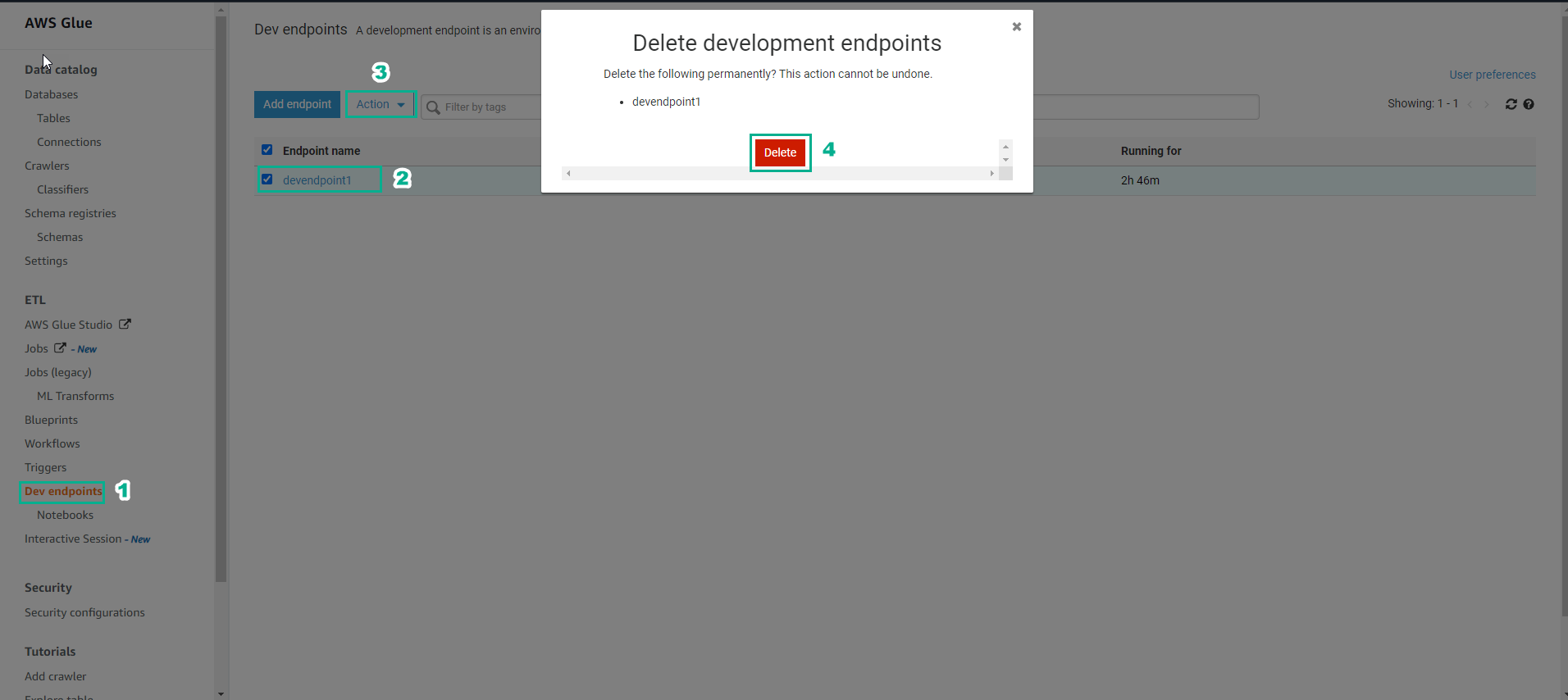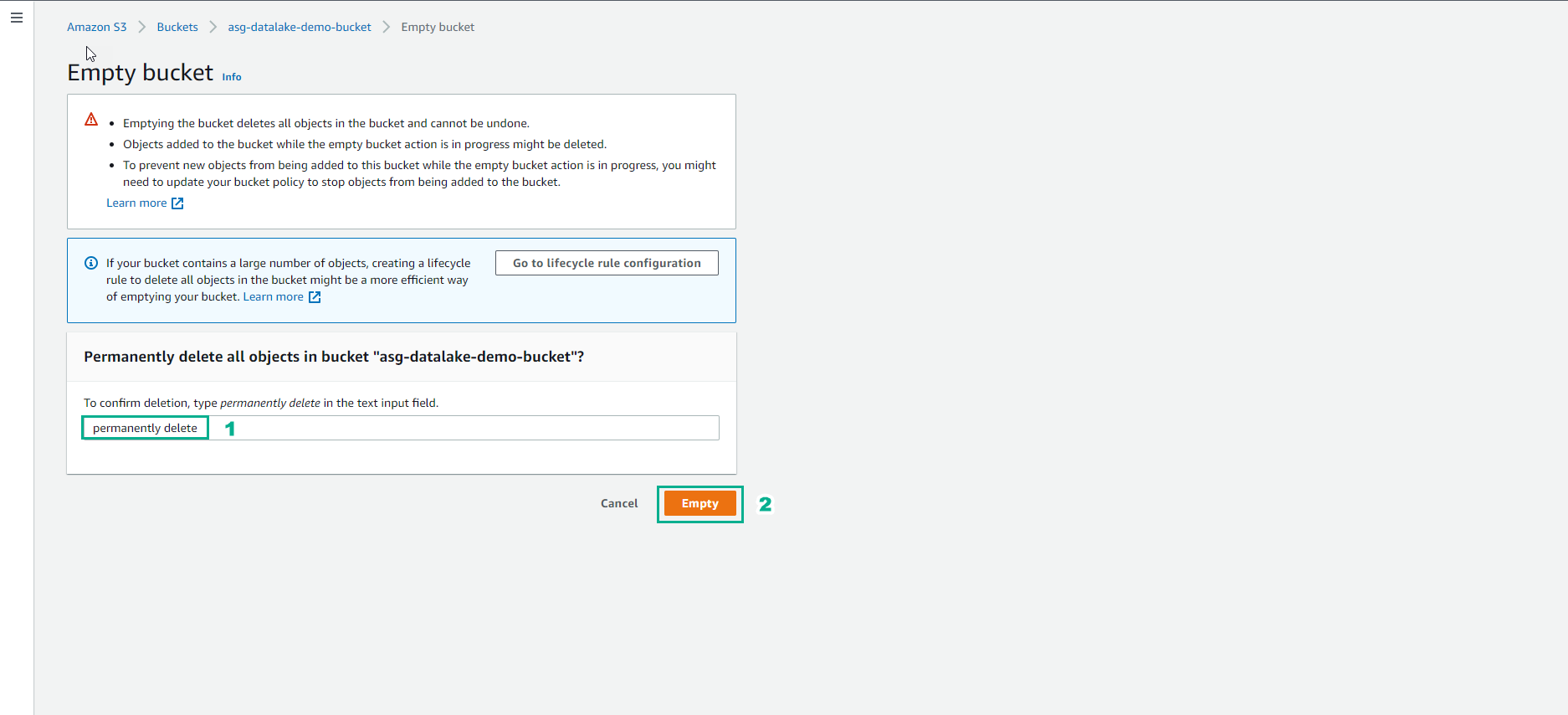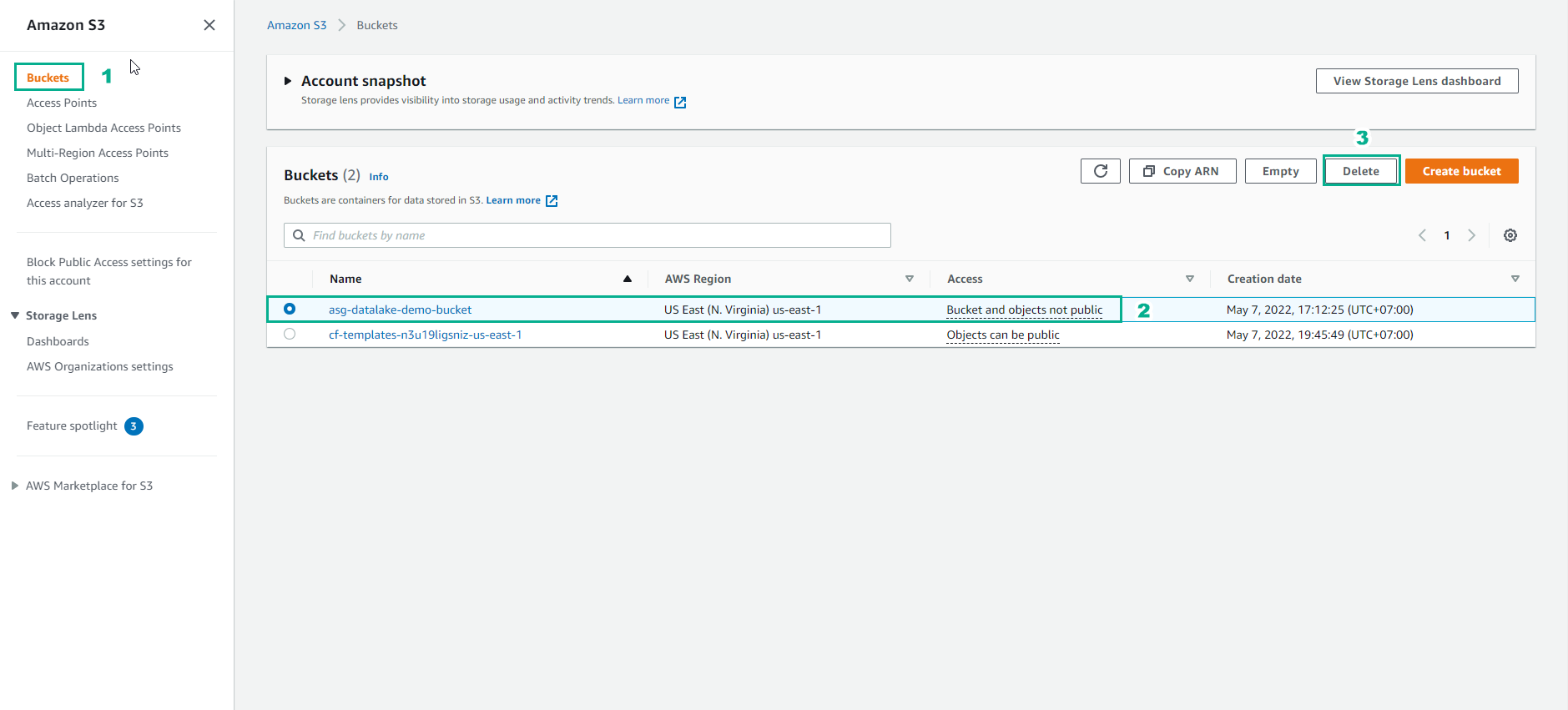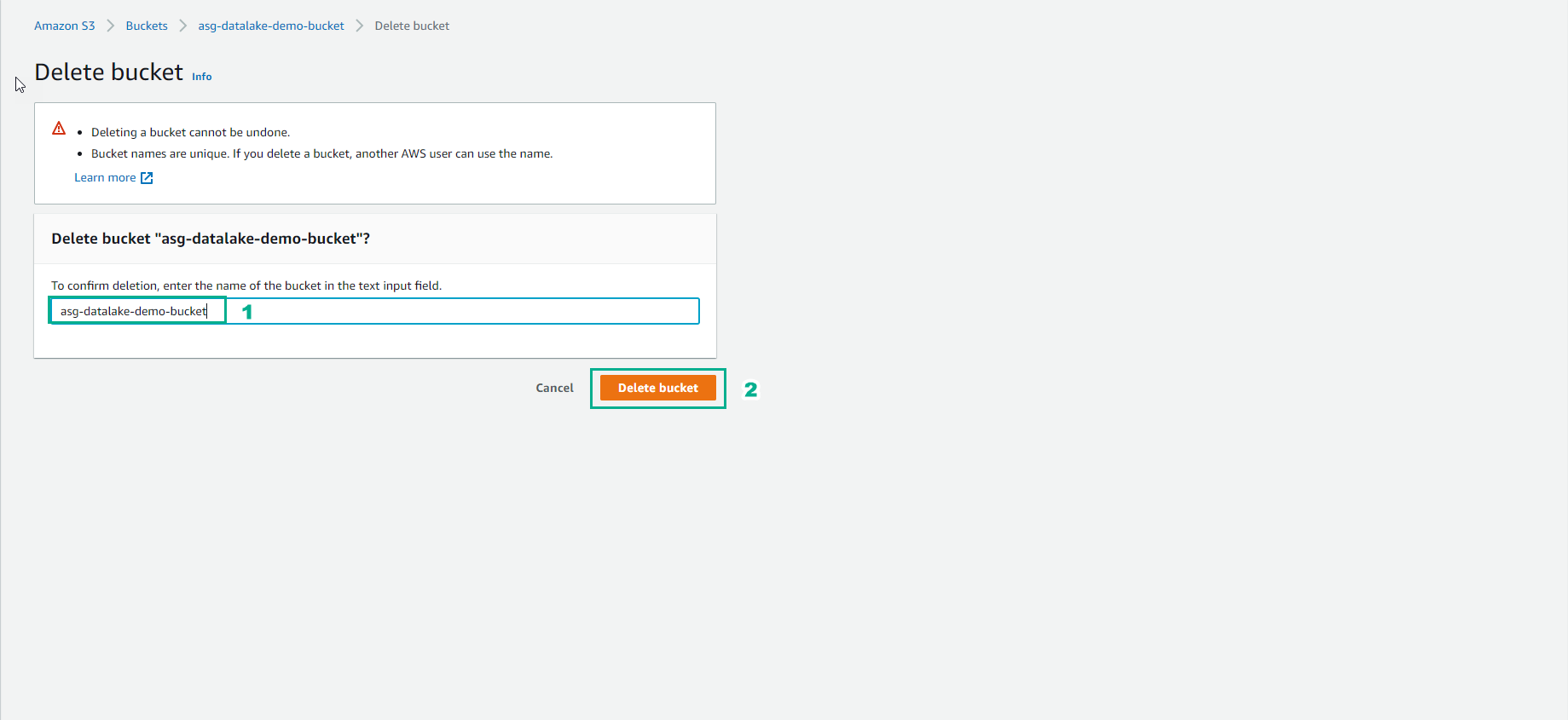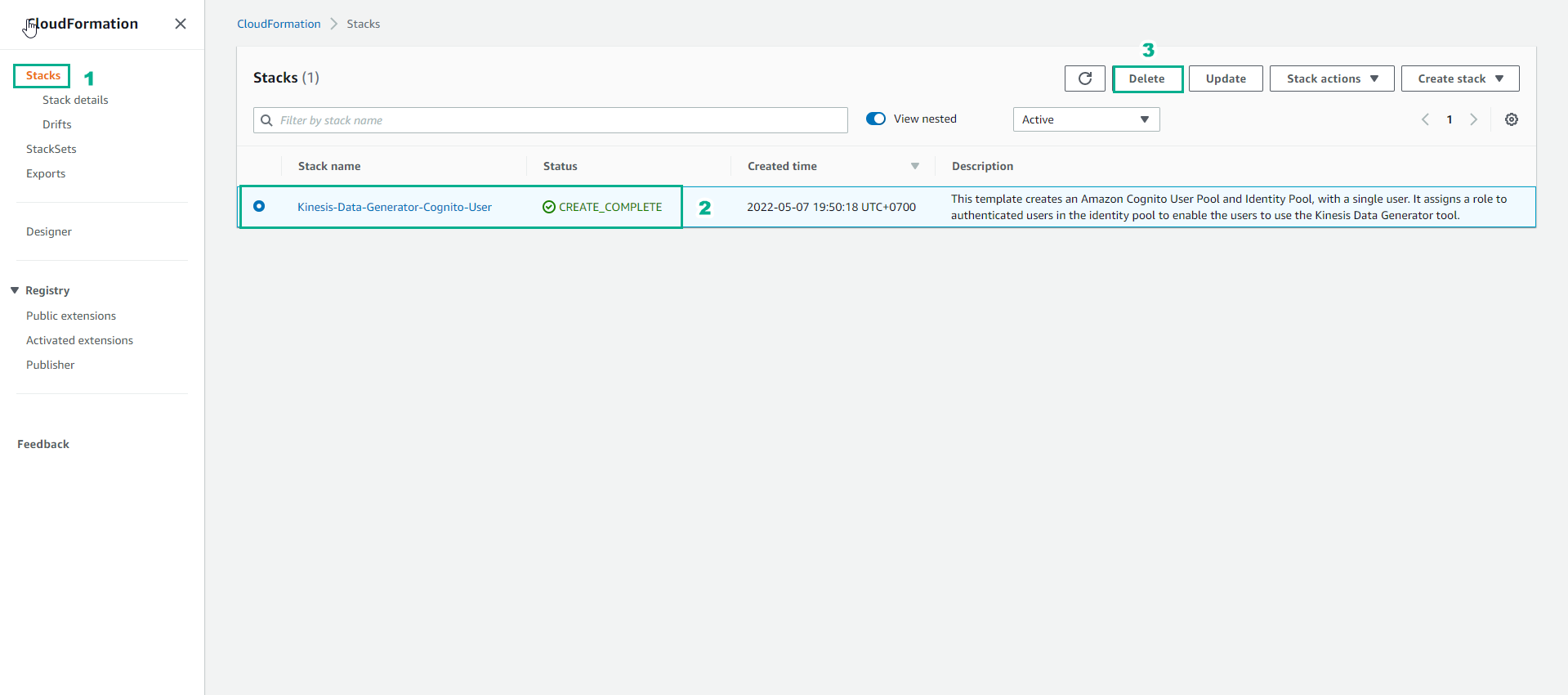Clean up resources
Clean up resources
Remove Visual QuickSight
- Select Sheet to delete
- Select Delete
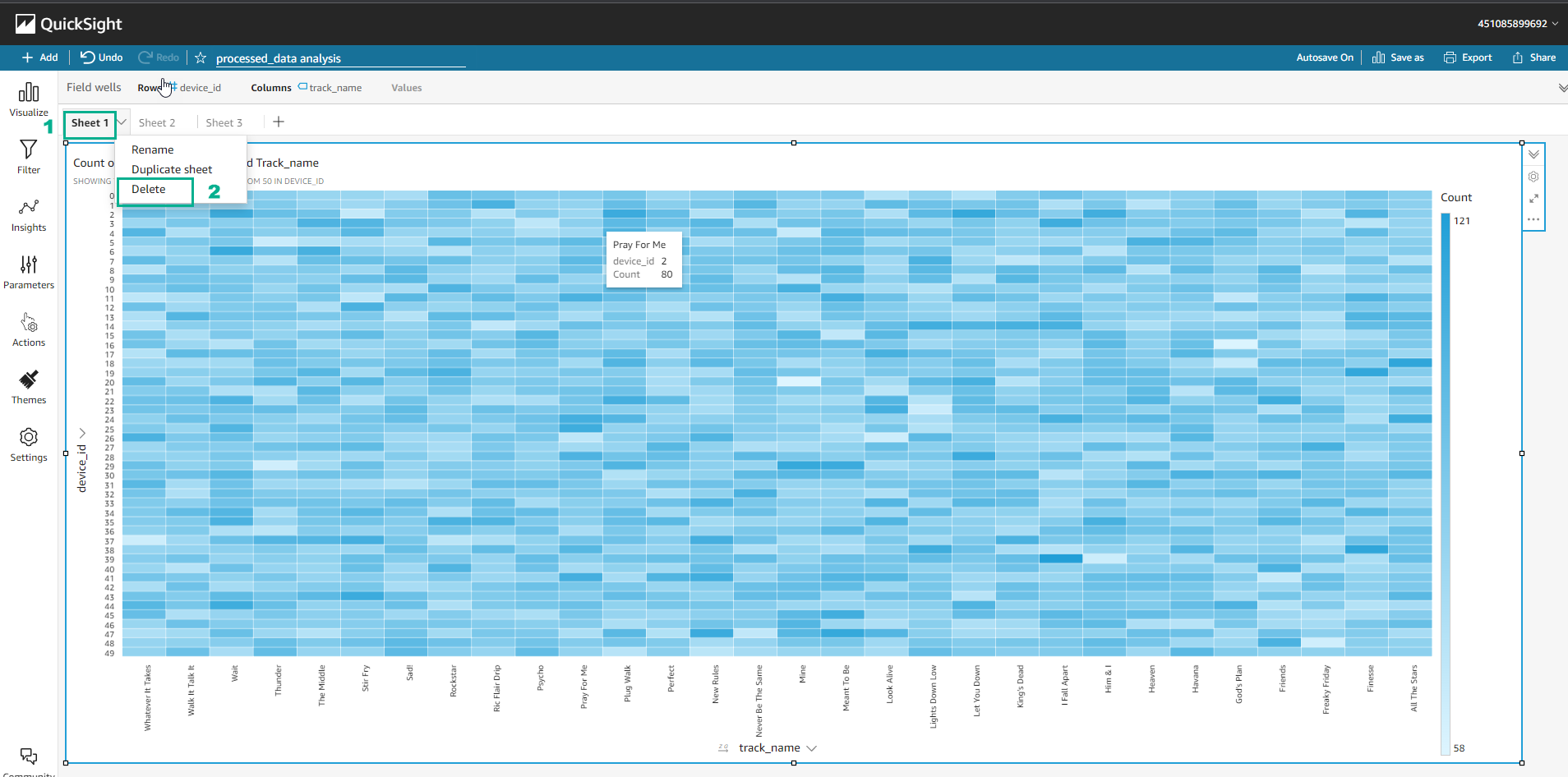
Delete Analyzes QuickSight
- Select Analyses to delete
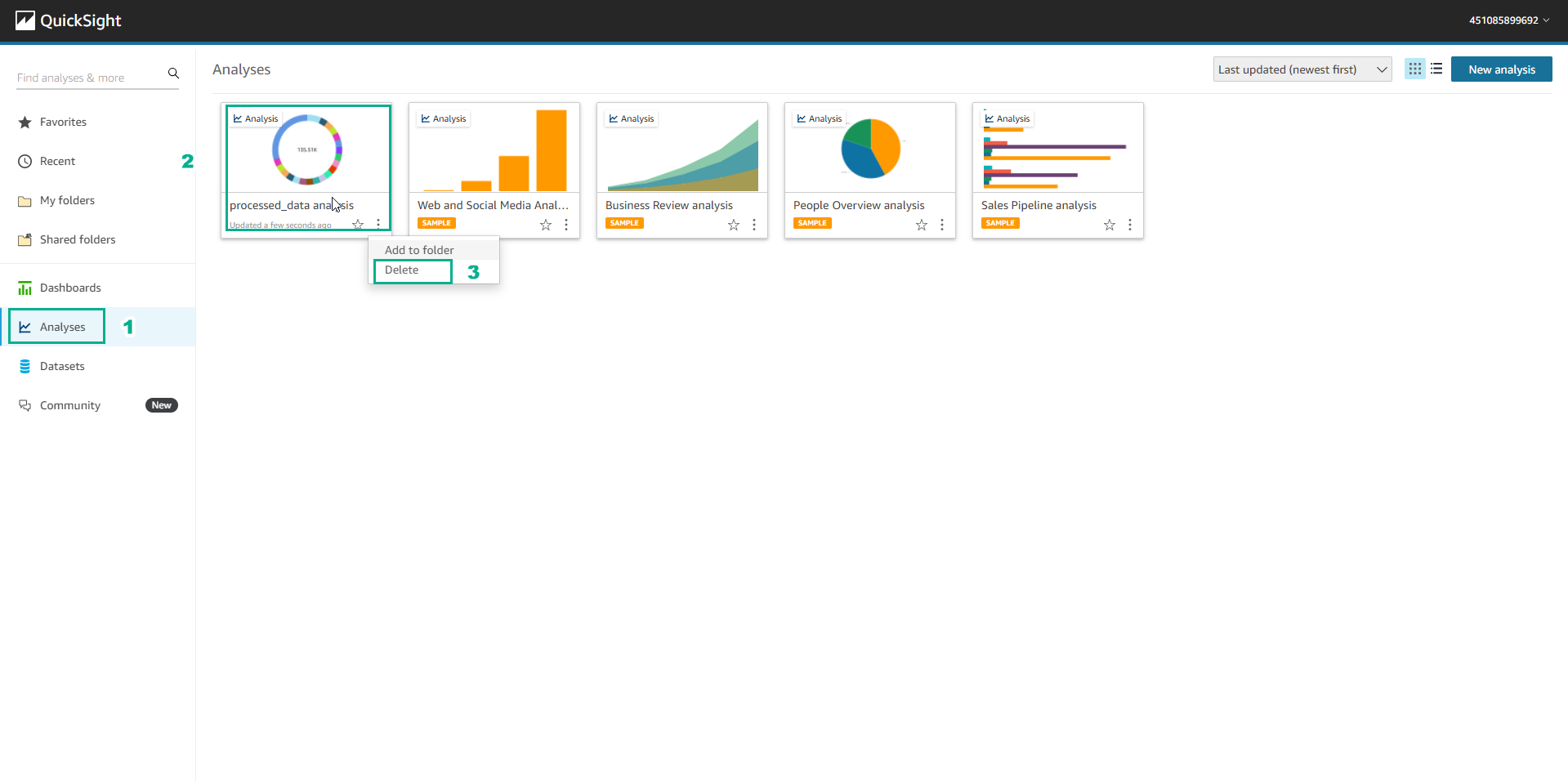
- Select Delete
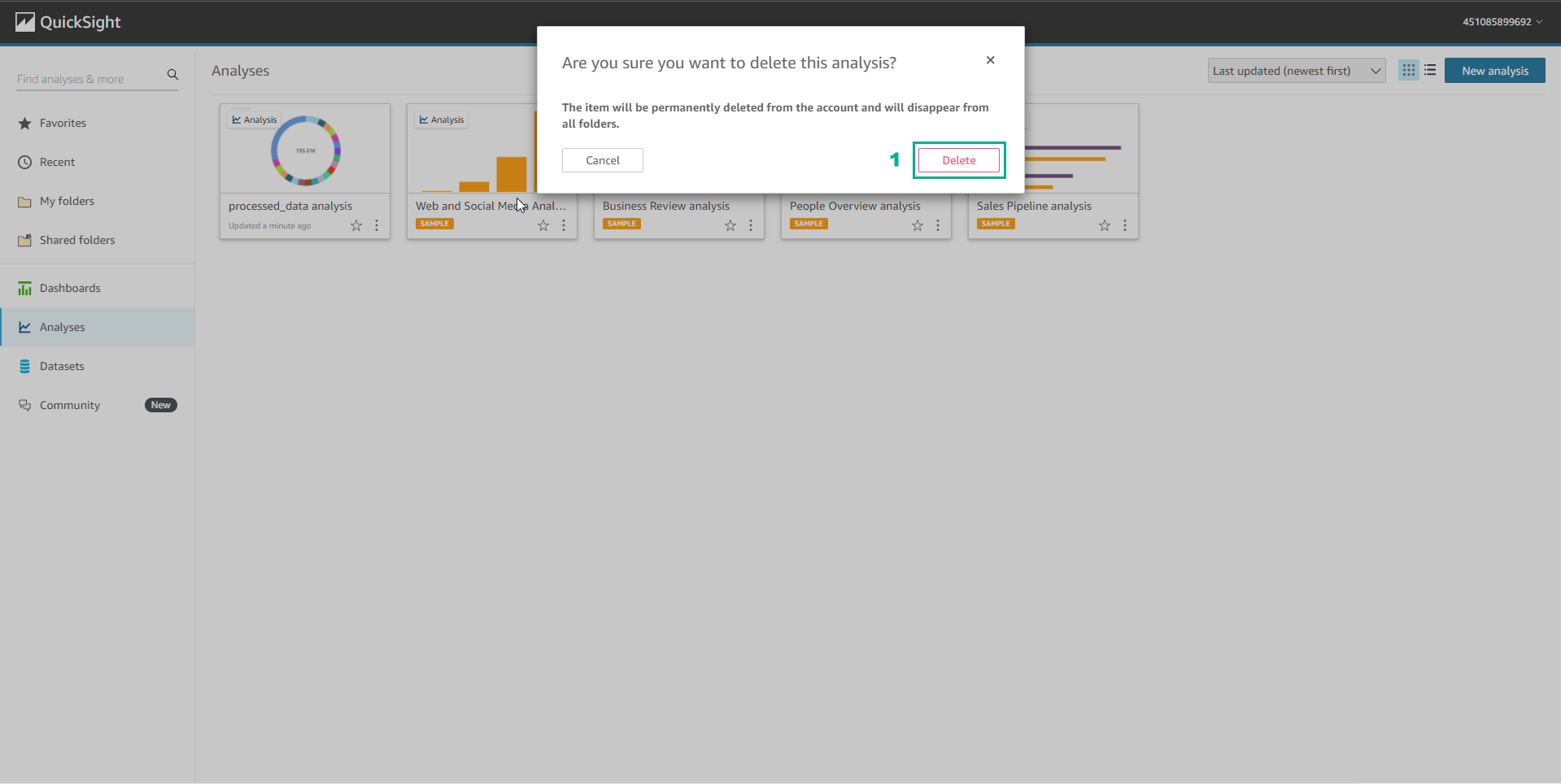
Delete Table database in AWS Glue
- Access to AWS Glue
- Select Tables
- Select the tables to delete
- Select Action

- Select Delete to confirm the deletion of the Table
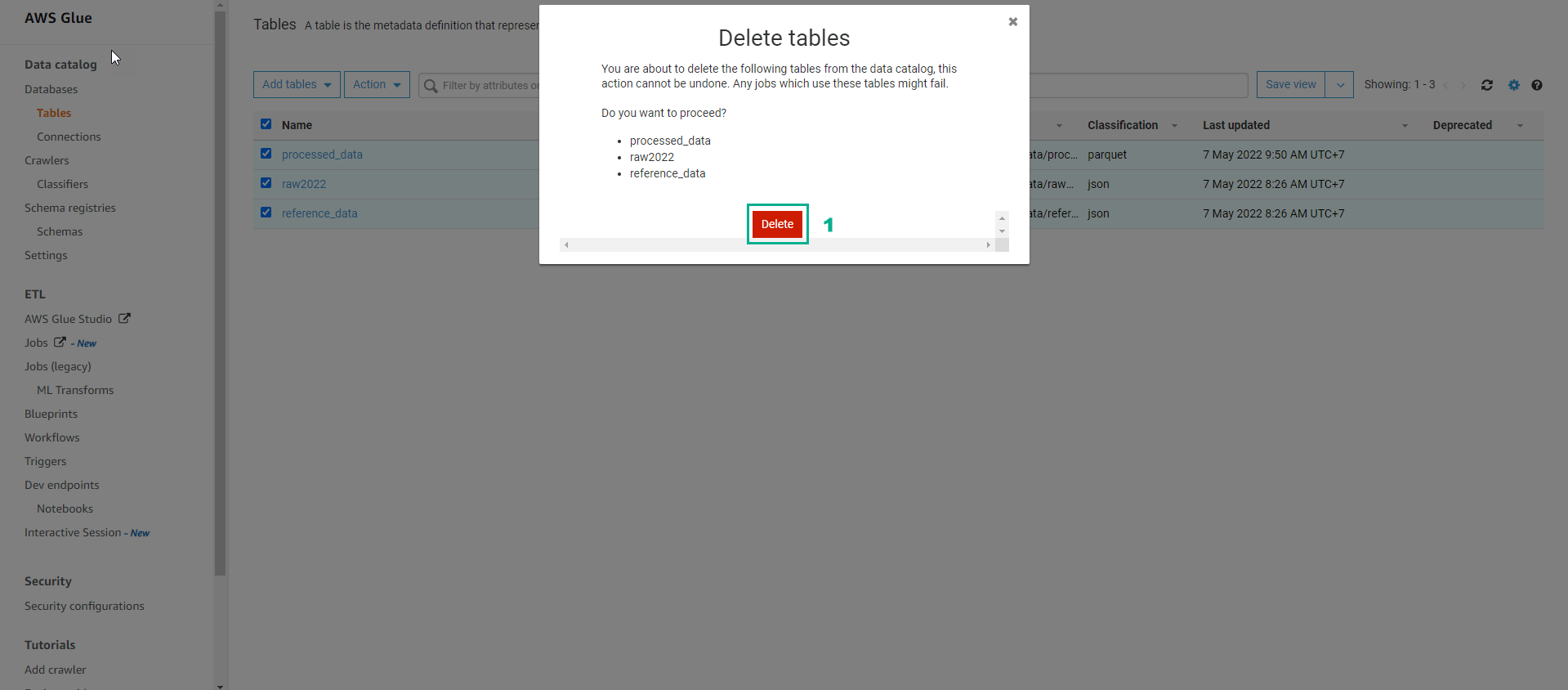
Delete Database in AWS Glue
- Access to AWS Glue
- Select Databases
- Select the database related to the lab
- Select Action
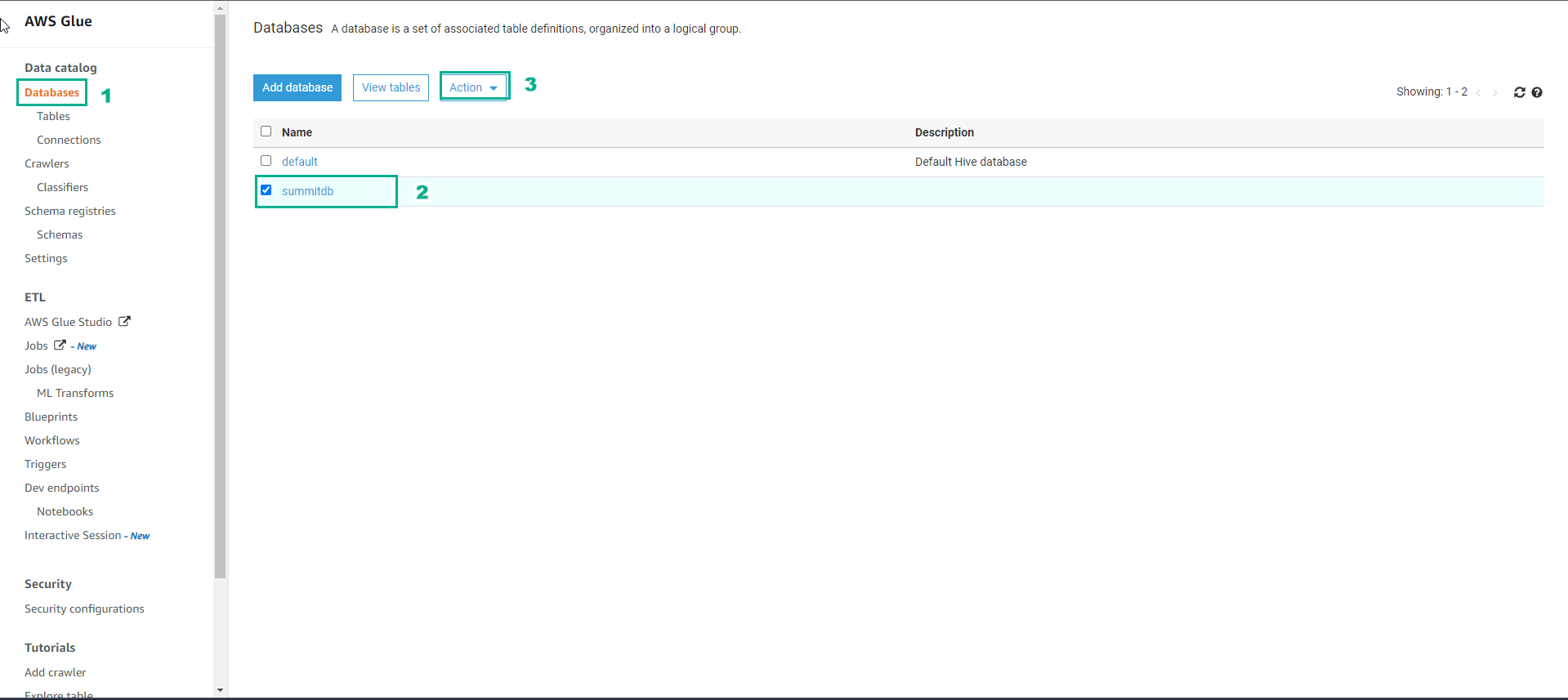
- Select Delete to confirm database deletion
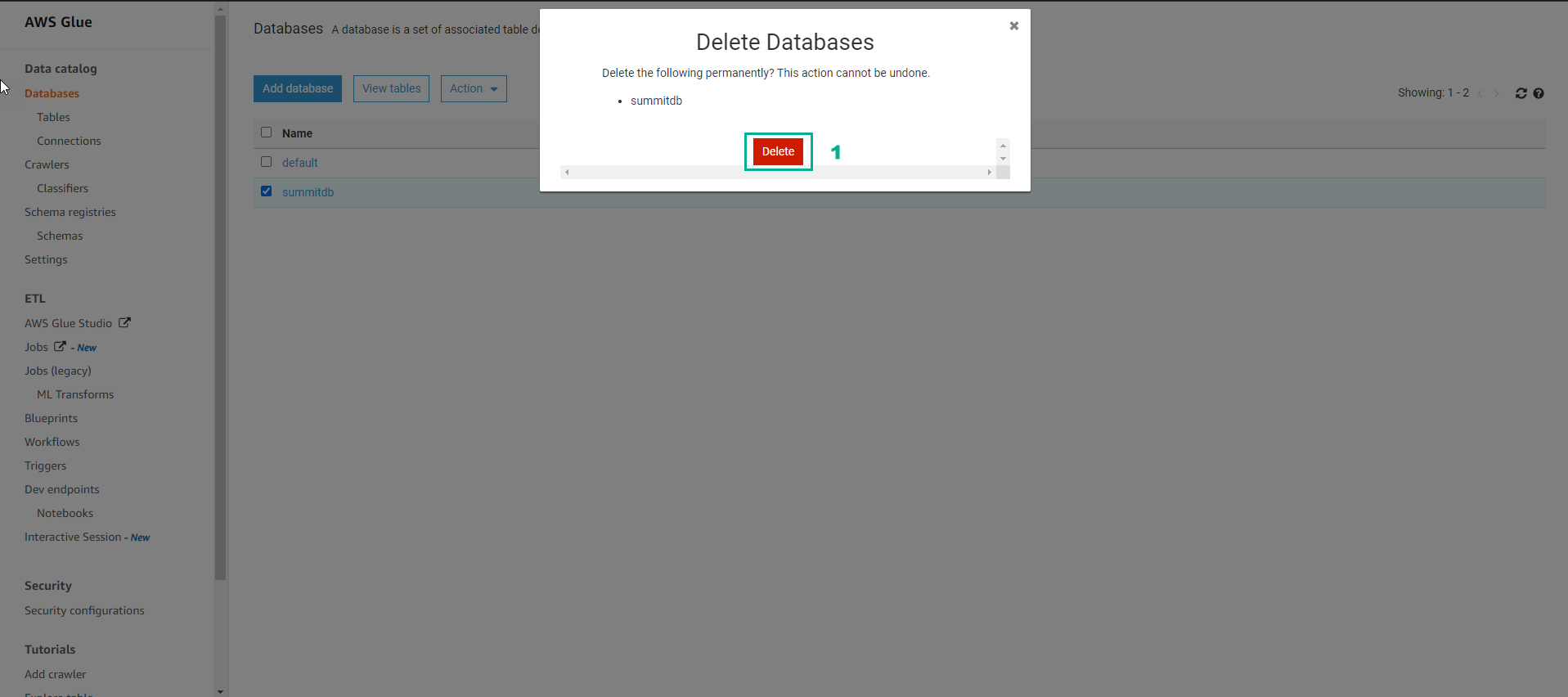
Delete Notebook
- Access to AWS Glue
- Select Notebooks
- Select aws-glue-notebook1
- Select Action
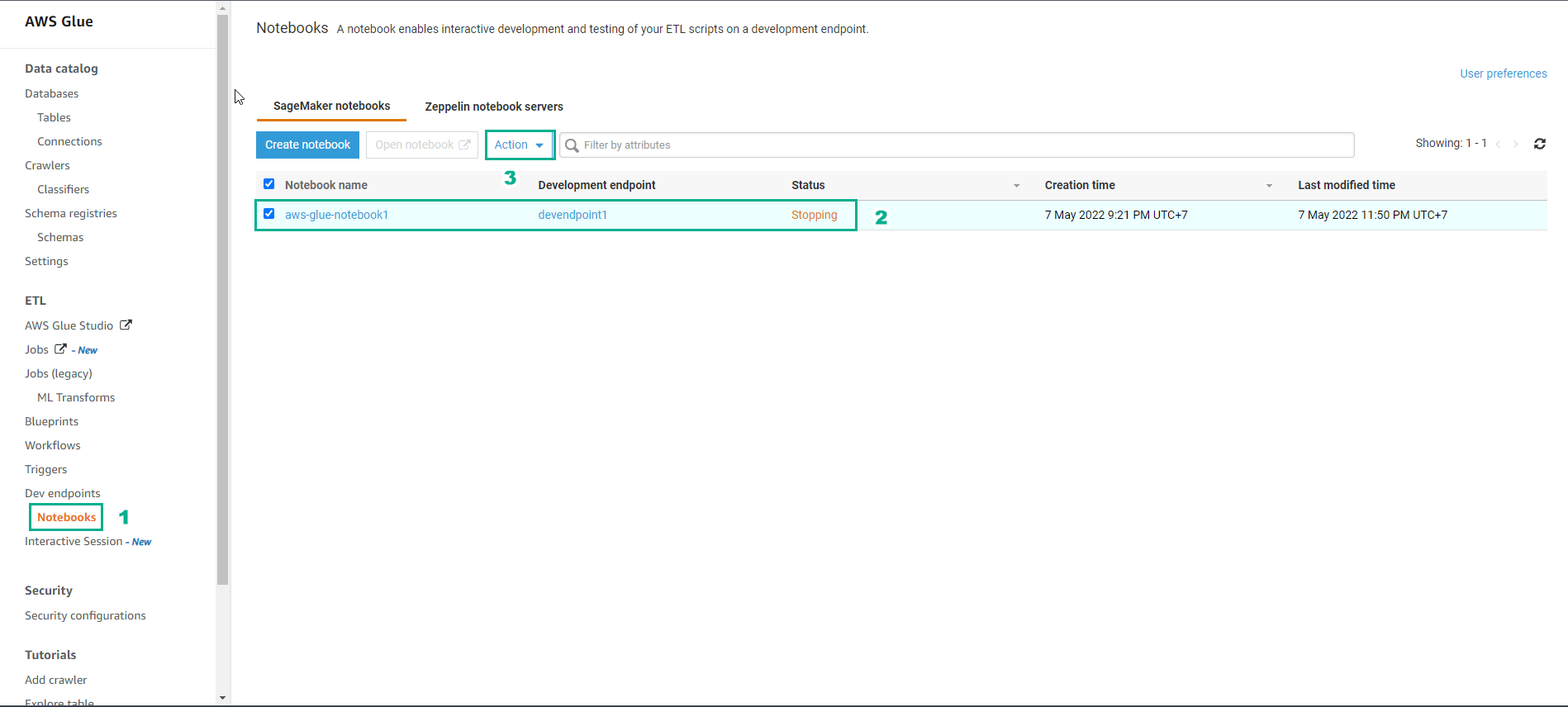
- Select Delete to delete the notebook
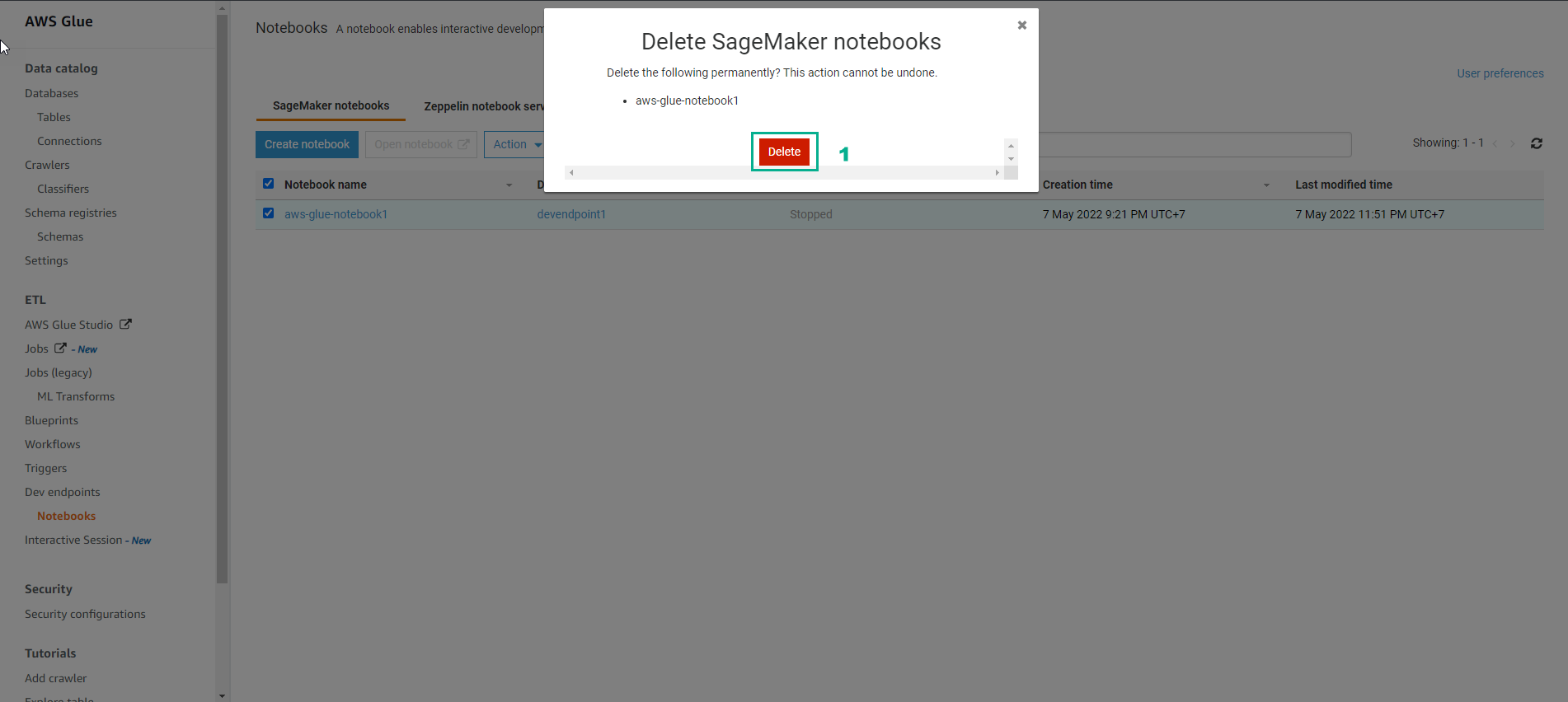
Remove development endpoints**
- Access AWS Glue
- Select the endpoint to delete
- Select Action
- Select Delete to confirm deletion of endpoint
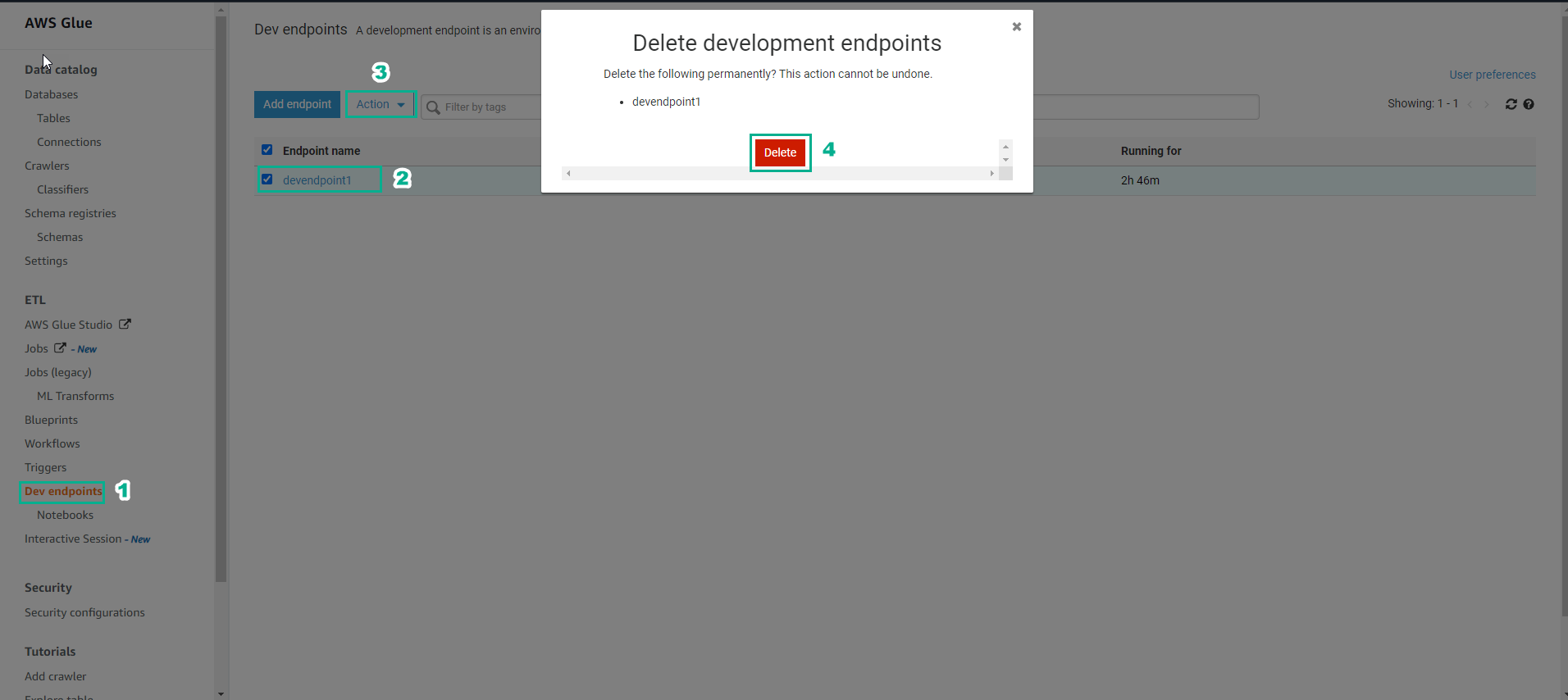
Delete AWS S3 bucket
- Access to AWS S3
- Select Buckets
- Select the bucket related to the lab
- Select Empty

- Type permanently delete, then select Empty
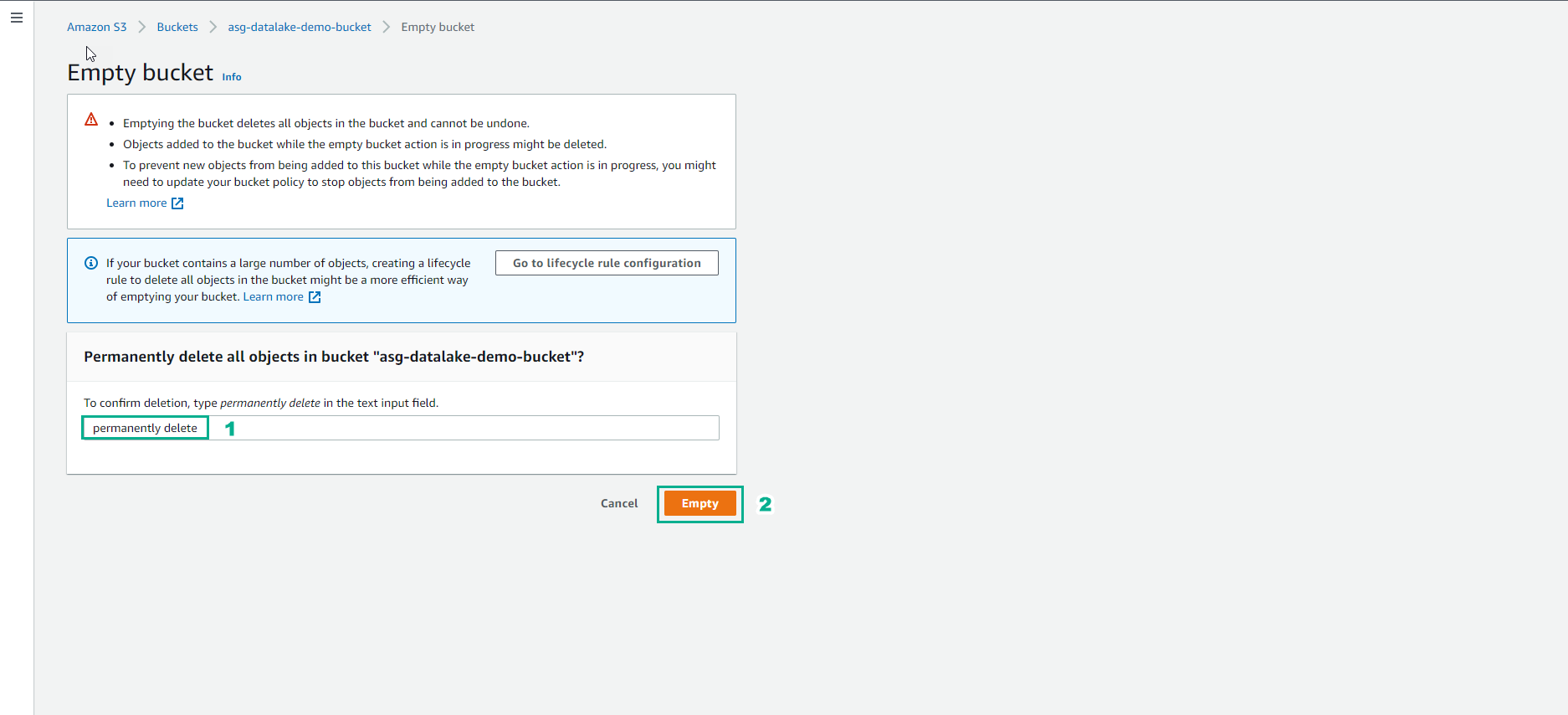
- Select the bucket to be deleted again, select Delete
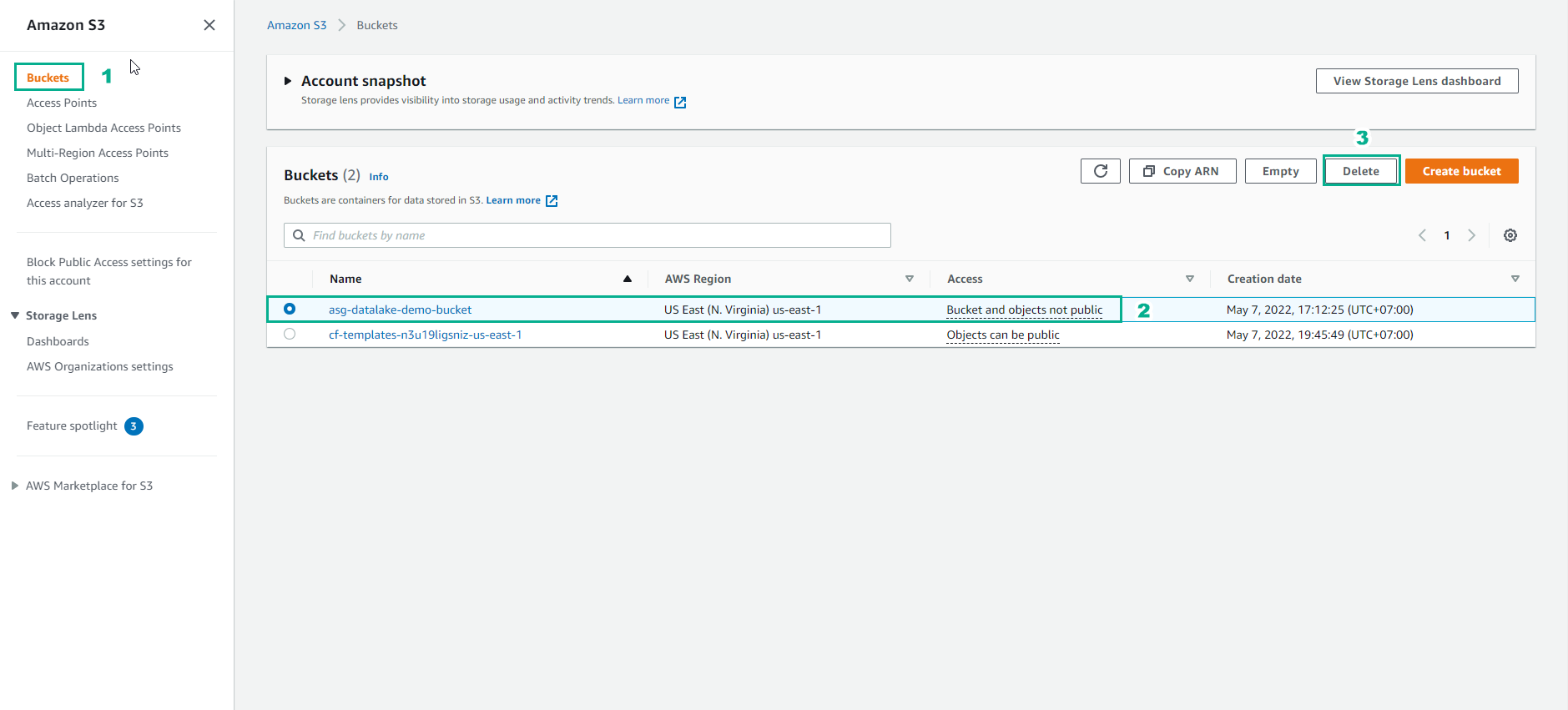
- Confirm delete bucket
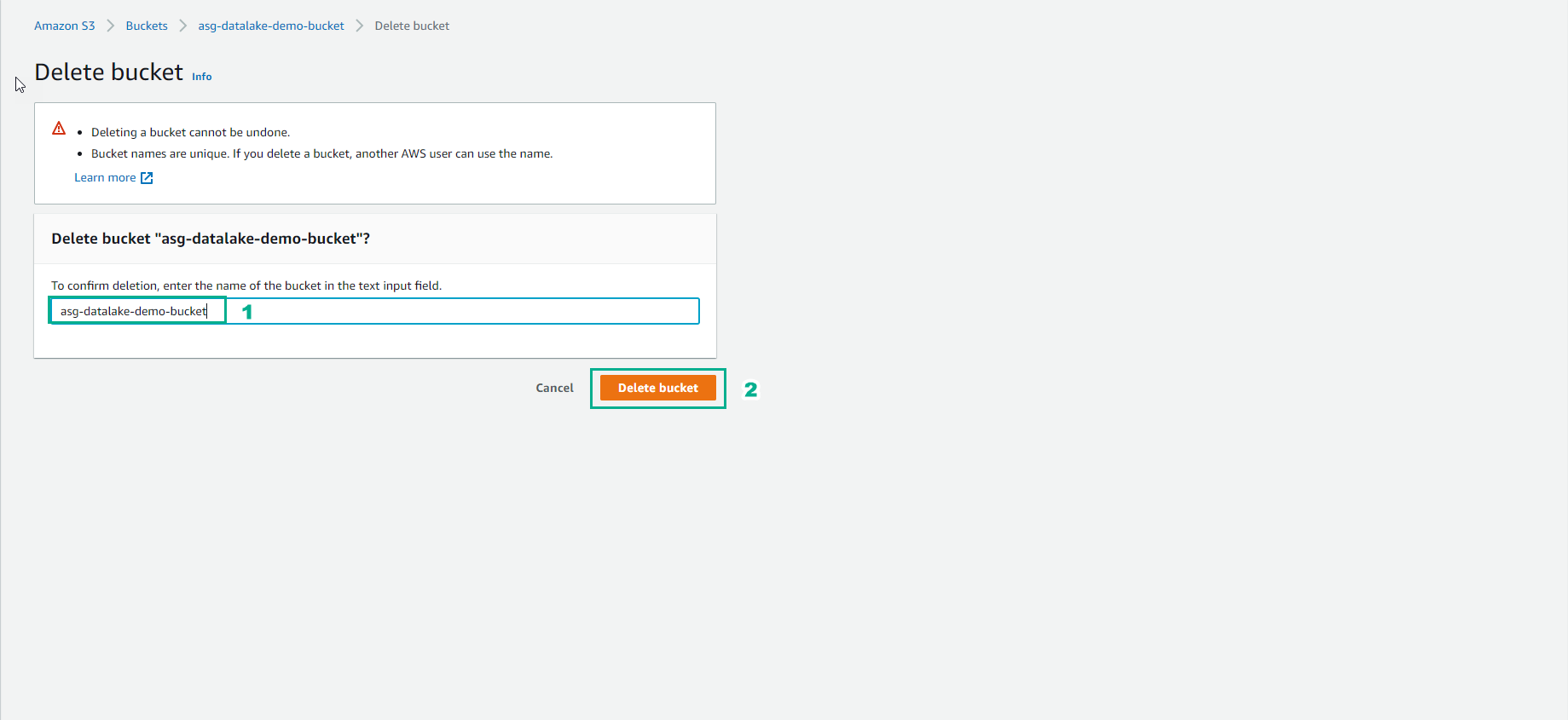
- Access AWS CloudFormation
- Select Stack
- Select the Stack related to the lab
- Select Delete